How to go through the Amazon Seller Video Verification Call
How to go through the Amazon seller Video Verification Call
Are you a new Seller on Amazon and have been requested to verify your account via video call? Here we will share some tips on how to get prepared for the video call.
How to schedule/join the call:
Check your Performance Notifications tab and look for the email that is requesting you to schedule a video call to complete your account verification process;
Click on the link provided to schedule the call. If the link does not work, try to copy and paste it in another page or browser, or go to Settings—>Business Information—>Identity Information and follow the instructions you will find in the dedicated page;
Once you are on the page to schedule the call, two options will appear: starting an instant call or scheduling a video call. If you have all the documents at hands and can hold a video-call in the moment, check if this option is available for your region. If it is, we recommend you to join the instant video-call to make the process easier and quicker. Otherwise, you can schedule a call by choosing the language you would prefer to have the call in and the date and time that best suit you. Then acknowledge and confirm your appointment.
A confirmation will pop up on your screen with general instructions and guidelines on how to reschedule or cancel the video call. You will also receive a confirmation email.
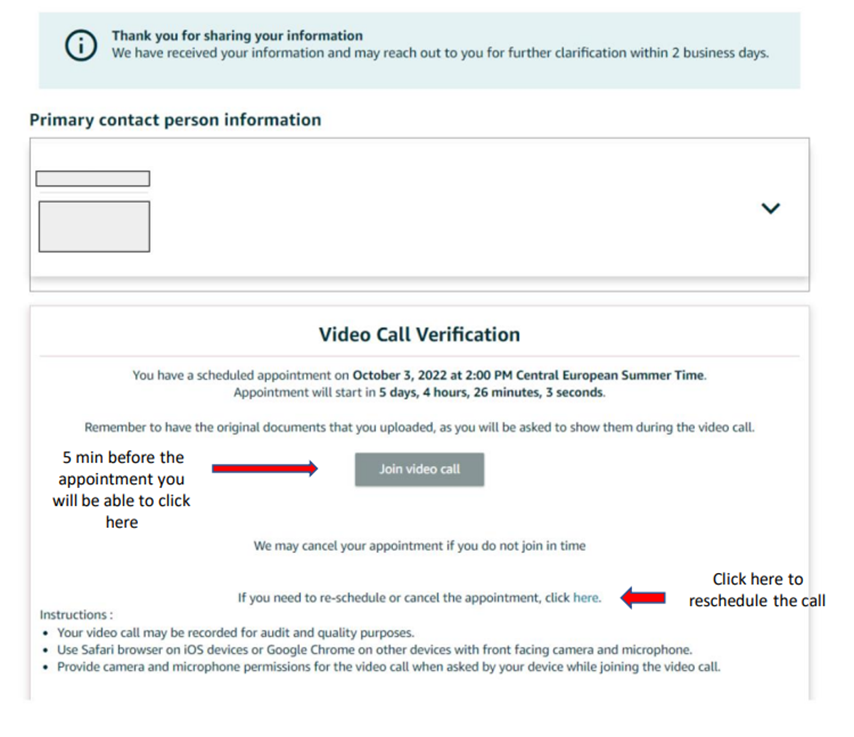
(Screenshot note: The process/interface can change depending on the region or marketplace)
How to prepare for the video call:
Prepare the original version of the documents submitted for the registration on Amazon and have them at hand before the video call starts;
Make sure you join the call from a device that has 1) a front-facing camera, 2) a stable and reliable internet connection, 3) Safari browser or Google Chrome browser, depending on your device’s operating system;
Only original documents that were submitted at the time of registration will be accepted. Acceptable documents are:
a) a valid document issued by the government that includes photo, such as a national identity card or a passport;
b) a bank statement or a credit card statement. The statement must have been issued within the last 180 days.
Ensure you speak the language you selected as preferred language before joining the call. In case you don’t and your language is not included in the drop-down menu, please bring an interpreter or a translator to the call. The SIV team supports the following languages: English, Chinese, Japanese, Türkçe, Português, Hindi, Tamil, Vietnamese, Thai, Arabic, Español, Français, Nederlands, Svenska, Polski, Italiano, Deutsch.
What if I miss the call/need to cancel the appointment?
If you missed your video call, the SIV team will send you a notification to reschedule it or to join an instant video call with an associate;
In case you need to cancel your appointment, go to the Identity Information page or click on the link that you previously used to schedule your appointment. After canceling the video call, you will be requested to schedule or join a new one.
If you have completed the call, the ream will notify you regarding the outcome
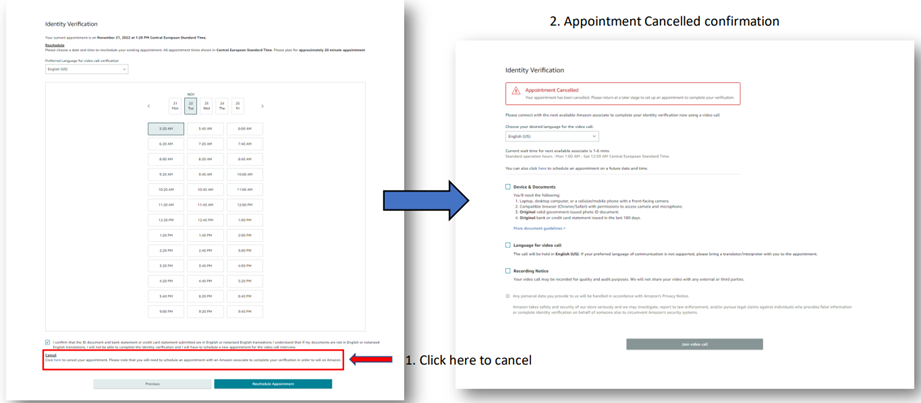
(Screenshot note: The process/interface can change depending on the region or marketplace)
What happens after the call?
When you complete your call, you are notified regarding the outcome (successfully completed, no show, rescheduled, canceled).
In case you know that you did not complete the call successfully, you should try and schedule a new one (see steps above to schedule a new call).
If you showed the documents and everything went smoothly but your account remains deactivated, then you may contact an Account Health specialist or Seller Support for assistance.
UPVOTE 👍 / DOWNVOTE 👎 this post if you enjoy seeing content like this. Leave a comment on this post with questions you may have about this topic and let us know what subject you want us to feature next!
Best,
-Connor
How to go through the Amazon Seller Video Verification Call
How to go through the Amazon seller Video Verification Call
Are you a new Seller on Amazon and have been requested to verify your account via video call? Here we will share some tips on how to get prepared for the video call.
How to schedule/join the call:
Check your Performance Notifications tab and look for the email that is requesting you to schedule a video call to complete your account verification process;
Click on the link provided to schedule the call. If the link does not work, try to copy and paste it in another page or browser, or go to Settings—>Business Information—>Identity Information and follow the instructions you will find in the dedicated page;
Once you are on the page to schedule the call, two options will appear: starting an instant call or scheduling a video call. If you have all the documents at hands and can hold a video-call in the moment, check if this option is available for your region. If it is, we recommend you to join the instant video-call to make the process easier and quicker. Otherwise, you can schedule a call by choosing the language you would prefer to have the call in and the date and time that best suit you. Then acknowledge and confirm your appointment.
A confirmation will pop up on your screen with general instructions and guidelines on how to reschedule or cancel the video call. You will also receive a confirmation email.
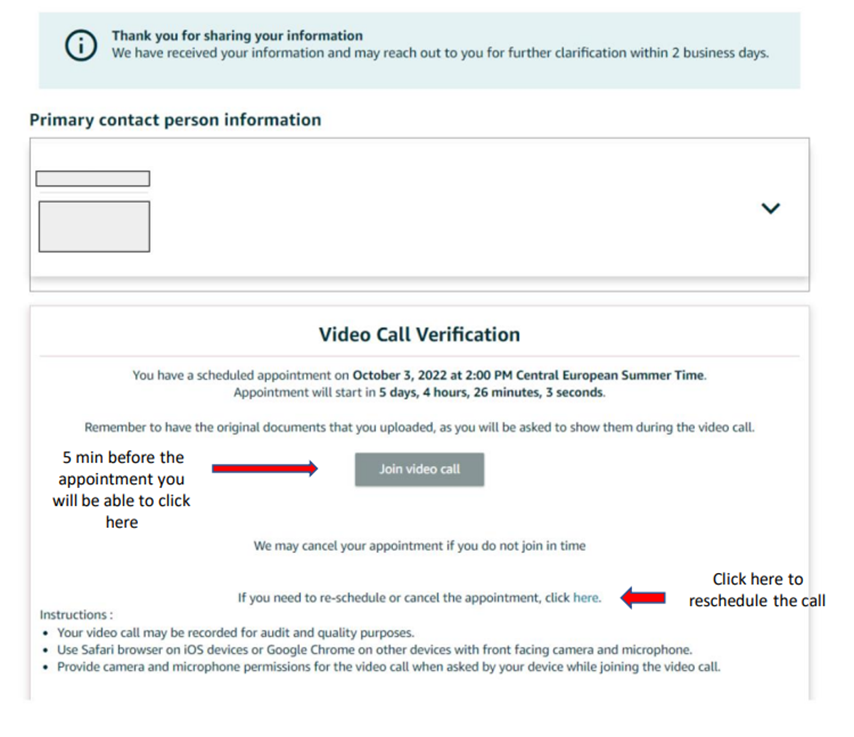
(Screenshot note: The process/interface can change depending on the region or marketplace)
How to prepare for the video call:
Prepare the original version of the documents submitted for the registration on Amazon and have them at hand before the video call starts;
Make sure you join the call from a device that has 1) a front-facing camera, 2) a stable and reliable internet connection, 3) Safari browser or Google Chrome browser, depending on your device’s operating system;
Only original documents that were submitted at the time of registration will be accepted. Acceptable documents are:
a) a valid document issued by the government that includes photo, such as a national identity card or a passport;
b) a bank statement or a credit card statement. The statement must have been issued within the last 180 days.
Ensure you speak the language you selected as preferred language before joining the call. In case you don’t and your language is not included in the drop-down menu, please bring an interpreter or a translator to the call. The SIV team supports the following languages: English, Chinese, Japanese, Türkçe, Português, Hindi, Tamil, Vietnamese, Thai, Arabic, Español, Français, Nederlands, Svenska, Polski, Italiano, Deutsch.
What if I miss the call/need to cancel the appointment?
If you missed your video call, the SIV team will send you a notification to reschedule it or to join an instant video call with an associate;
In case you need to cancel your appointment, go to the Identity Information page or click on the link that you previously used to schedule your appointment. After canceling the video call, you will be requested to schedule or join a new one.
If you have completed the call, the ream will notify you regarding the outcome
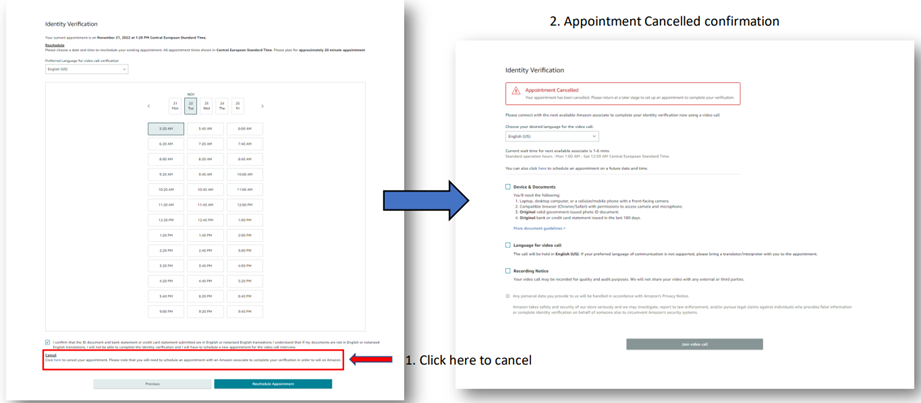
(Screenshot note: The process/interface can change depending on the region or marketplace)
What happens after the call?
When you complete your call, you are notified regarding the outcome (successfully completed, no show, rescheduled, canceled).
In case you know that you did not complete the call successfully, you should try and schedule a new one (see steps above to schedule a new call).
If you showed the documents and everything went smoothly but your account remains deactivated, then you may contact an Account Health specialist or Seller Support for assistance.
UPVOTE 👍 / DOWNVOTE 👎 this post if you enjoy seeing content like this. Leave a comment on this post with questions you may have about this topic and let us know what subject you want us to feature next!
Best,
-Connor
11件の返信
Seller_dWzenH9OT8TRy
hallo.
My account was just set up this year and was deactivated after the company legal person was involved in the video verification. Because the company legal person was not involved in the actual operation of the account, he/she was not aware of the status of the account and responded incompletely in the Q&A.
We are a newly established company operating on Amazon, and due to lack of experience, we did not realize that we could provide an answer key in the video (prepare all the information ahead of time and list the answer key). The performance notice sent also did not inform us that we needed to provide more information.
My account has been suspended, how should I proceed to book a second video call?